V minulém článku jsem psal o projektu počítadla, ve kterém jsem použil ESP32 desku s LCD displejem. V dnešním příkladu Vám ukáži, jak pomocí méně výkonné destičky s čipem ESP8266 vytvořit Wi-Fi teploměr s vlhkostí a indikátorem signálu.
Ve svém domě používám několik čipů ESP8266 pro měření teplot. O zapojení jsem psal v článku Teploměr s ESP8266 s indikací připojení k Wi-Fi síti. Toto je vhodné všude tam, kde chcete zjišťovat teplotu ale nepotřebujete o ní mít v místě měření přehled. Co ale když chcete teplotu zaznamenávat a zároveň mít aktuální hodnoty na očích? Zde pomůže destička s ESP8266 a integrovaným 0,9 palcovým LCD displejem. Celé zapojení pak doplňuje teplotní a vlhkostní čídlo DHT22.
Protože hodnoty stále sbírám na straně serveru, je webová stránka stejná jako v případě samotných starších teploměrů. Zároveň se ale údaje o teplotě zobrazují také na integrovaném LCD displeji. Displej má rozlišení 128×64 bodů a lze jej využít na zobrazení téměř libovolných údajů. V našem případě bude prvních 10 vteřin po připojení k Wi-Fi zobrazovat logo s rokem instalace, poté na 5 vteřin bude na displeji zobrazeno název SSID Wi-Fi, ke které je přihlášen a obdrženou IP adresu. To je funkce intro(). A poté už na displeji uvidíte pouze tři hodnoty aktuální teplotu, vlhkost a sílu příjmu Wi-Fi signálu. Ve starém zapojení k indikaci připojení k Wi-Fi sloužila jen dvoubarevná dioda, která svítila modře v případě úspěšného připojení k sítí a červené pokud se k síti připojit nedalo.
Na následujícím schématu je LCD umístěn zvláštně. pokud by jste neměli desku s LCD jde ji jednoduše takto připojit. S integrovaným lcd ji pochopitelně připojovat nemusíte. Po chvíli hledání na internetu jsem našel tabulku, ze které jsem vycházel. Síla Wi-Fi signálu je tedy následující. V následující tabulce. Samozřejmě si můžete dle vlastních představ upravit, jak grafickou podobu, která je v příkladu umístěna v pravém spodním roku, tak také rozsah, ze kterými signál jednotlivým indikátorům přiřadíte.
| Signál | Popis |
|---|---|
| > –70 | Výborný |
| > –85 | Dobrý |
| > –100 | Špatný |
| > –110 | Hodně špatný |
Celý zdrojový kód.
#include "SSD1306.h" // alias for `#include "SSD1306Wire.h"`
// Initialize the OLED display using Wire library
SSD1306 display(0x3c, 5,4);
// https://github.com/ThingPulse/esp8266-oled-ssd1306
// (adresa , sda,scl)
int start = 1;
/* DHTServer - ESP8266 Webserver with a DHT sensor as an input
Based on ESP8266Webserver, DHTexample, and BlinkWithoutDelay (thank you)
Version 1.0 5/3/2014 Version 1.0 Mike Barela for Adafruit Industries
*/
#include <Wire.h>
#include <ESP8266WiFi.h>
#include <WiFiClient.h>
#include <ESP8266WebServer.h>
#include <DHT.h>
#define DHTTYPE DHT22
#define DHTPIN1 14
int poc = 0;
const char* ssid = "TajnaWifi";
const char* password = "SuperTajneHeslo";
ESP8266WebServer server(80);
// Initialize DHT sensor
// NOTE: For working with a faster than ATmega328p 16 MHz Arduino chip, like an ESP8266,
// you need to increase the threshold for cycle counts considered a 1 or 0.
// You can do this by passing a 3rd parameter for this threshold. It's a bit
// of fiddling to find the right value, but in general the faster the CPU the
// higher the value. The default for a 16mhz AVR is a value of 6. For an
// Arduino Due that runs at 84mhz a value of 30 works.
// This is for the ESP8266 processor on ESP-01
DHT dht1(DHTPIN1, DHTTYPE, 11); // 11 works fine for ESP8266
// DHT dht2(DHTPIN2, DHTTYPE, 11); // 11 works fine for ESP8266
// DHT dht3(DHTPIN3, DHTTYPE, 11); // 11 works fine for ESP8266
float humidity1, temp_f1; // Values read from sensor1
// float humidity2, temp_f2; // Values read from sensor2
// float humidity3, temp_f3; // Values read from sensor3
String webString = ""; // String to display
// Generally, you should use "unsigned long" for variables that hold time
unsigned long previousMillis = 0; // will store last temp was read
const long interval = 2000; // interval at which to read sensor
void handle_root() {
// server.send(200, "text/plain", "Hello from the weather esp8266, read from /temp or /humidity");
gettemperature(); // read sensor
webString = "" + String(temp_f1) + "|"+ String((int)humidity1) +"*|*"; // Arduino has a hard time with float to string
server.send(200, "text/plain", webString); // send to someones browser when asked
delay(100);
}
void setup(void)
{
display.init();
//display.flipScreenVertically(); // rotace displeje
display.setFont(ArialMT_Plain_16);
// modul nastartoval zobraz intro
display.clear(); // clear the display
display.setTextAlignment(TEXT_ALIGN_RIGHT);
intro();
display.display();
delay(10000);
// You can open the Arduino IDE Serial Monitor window to see what the code is doing
Serial.begin(115200); // Serial connection from ESP-01 via 3.3v console cable
dht1.begin(); // initialize temperature sensor1
// dht2.begin(); // initialize temperature sensor2
// dht3.begin(); // initialize temperature sensor3
// nasstaveni wifi modu jen na clienta
// WiFi.mode(m): set mode to WIFI_AP, WIFI_STA, or WIFI_AP_STA.
// WiFi.mode(WIFI_STA);
WiFi.softAPdisconnect(true);
// Connect to WiFi network
WiFi.begin(ssid, password);
Serial.print("\n\r \n\rWorking to connect");
// Wait for connection
while (WiFi.status() != WL_CONNECTED) {
if (poc<33){
display.clear(); // clear the display
display.setTextAlignment(TEXT_ALIGN_RIGHT);
connecting(poc);
display.display();
poc++ ;
}else{
display.clear(); // clear the display
display.setTextAlignment(TEXT_ALIGN_RIGHT);
teplota();
display.display();
delay(500);
}
delay(1000);
Serial.print(".");
}
Serial.println("");
Serial.println("DHT Weather Reading Server");
Serial.print("Connected to ");
Serial.println(ssid);
Serial.print("IP address: ");
Serial.println(WiFi.localIP());
server.on("/", handle_root);
server.on("/temp", []() { // if you add this subdirectory to your webserver call, you get text below :)
gettemperature(); // read sensor
webString = "Temperature: " + String((int)temp_f1) + " F"; // Arduino has a hard time with float to string
server.send(200, "text/plain", webString); // send to someones browser when asked
});
server.on("/humidity", []() { // if you add this subdirectory to your webserver call, you get text below :)
gettemperature(); // read sensor
webString = "Humidity: " + String((int)humidity1) + "%";
server.send(200, "text/plain", webString); // send to someones browser when asked
});
server.begin();
Serial.println("HTTP server started");
}
void intro( ) {
display.setFont(ArialMT_Plain_24);
display.setTextAlignment(TEXT_ALIGN_CENTER);
display.drawString(64,0,"ijacek.007");
display.drawString(64,30,"© 2018");
}
void connecting( int poc) {
char tecka = ' ';
if(poc % 2 == 0){ tecka = '.'; }
display.setFont(ArialMT_Plain_16);
display.setTextAlignment(TEXT_ALIGN_CENTER);
display.drawString(64,5,"Connecting ."+String(tecka));
display.drawString(64,30,String(WiFi.SSID()));
display.drawHorizontalLine(0, 0, (poc*4));
}
void ip( ) {
display.setFont(ArialMT_Plain_16);
display.setTextAlignment(TEXT_ALIGN_CENTER);
display.drawString(64,0,String(WiFi.SSID()));
display.drawString(64,30,WiFi.localIP().toString());
}
void teplota( ) {
// sila signálu nejlepsi = 128 >-70dBm
// dobrý = 96 -70 to -85
// střední 64 -86 to -100
// špatný 32 < -100
// žadny 0 -110
long rssi = WiFi.RSSI();
// long rssi = -50;
if ((WiFi.status() == WL_CONNECTED)){
if (rssi>-70){display.drawVerticalLine(127, 38, 20);display.drawVerticalLine(126, 38, 20);}
if (rssi>=-85 ){display.drawVerticalLine(124, 43, 15);display.drawVerticalLine(123, 43, 15);}
if (rssi>=-100 ){display.drawVerticalLine(121, 48, 10);display.drawVerticalLine(120, 48, 10);}
if (rssi>=-110){display.drawVerticalLine(118, 53, 5);display.drawVerticalLine(117, 53, 5);}
}else {
display.drawString(124,31,String("X"));
}
gettemperature();
display.setFont(ArialMT_Plain_24);
display.setTextAlignment(TEXT_ALIGN_CENTER);
display.drawString(64,2,String(temp_f1)+" °C");
display.drawString(64,31,String(humidity1) +"%");
// display.drawString(64,31,String(WiFi.RSSI()));
// display.drawString( a ,40,"-");
// display.drawHorizontalLine(0, 0, a);
}
void loop(void)
{
server.handleClient();
if (start == 1) {
// modul zobraz ip
display.clear(); // clear the display
display.setTextAlignment(TEXT_ALIGN_RIGHT);
ip();
display.display();
delay(5000);
start = 0;
}else{
display.clear(); // clear the display
display.setTextAlignment(TEXT_ALIGN_RIGHT);
teplota();
display.display();
delay(500);
}
}
void gettemperature() {
// Wait at least 2 seconds seconds between measurements.
// if the difference between the current time and last time you read
// the sensor is bigger than the interval you set, read the sensor
// Works better than delay for things happening elsewhere also
unsigned long currentMillis = millis();
if (currentMillis - previousMillis >= interval) {
// save the last time you read the sensor
previousMillis = currentMillis;
// Reading temperature for humidity takes about 250 milliseconds!
// Sensor readings may also be up to 2 seconds 'old' (it's a very slow sensor)
humidity1 = dht1.readHumidity(); // Read humidity (percent)
temp_f1 = dht1.readTemperature(); // Read temperature as Fahrenheit
// humidity2 = dht2.readHumidity(); // Read humidity (percent)
// temp_f2 = dht2.readTemperature(); // Read temperature as Fahrenheit
// humidity3 = dht3.readHumidity(); // Read humidity (percent)
// temp_f3 = dht3.readTemperature(); // Read temperature as Fahrenheit
//float t = dht.readTemperature();
// Check if any reads failed and exit early (to try again).
if (isnan(humidity1) || isnan(temp_f1)) {
Serial.println("Failed to read from DHT sensor 1!");
return;
}
}
}
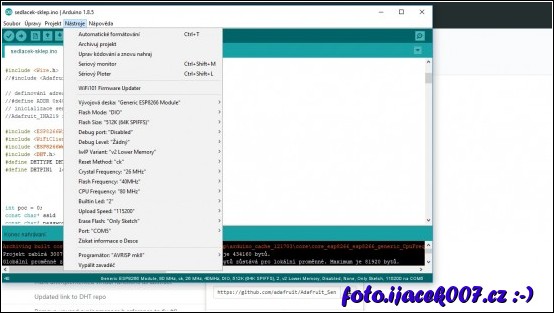
Mohlo by Vás zajímat
Měření teploty a vlhkosti ve Fóliovníku
Měření teploty a vlhkosti pomocí ESP8266 a indikací připojení do Wi-Fi sítě

